Discord Onboarding
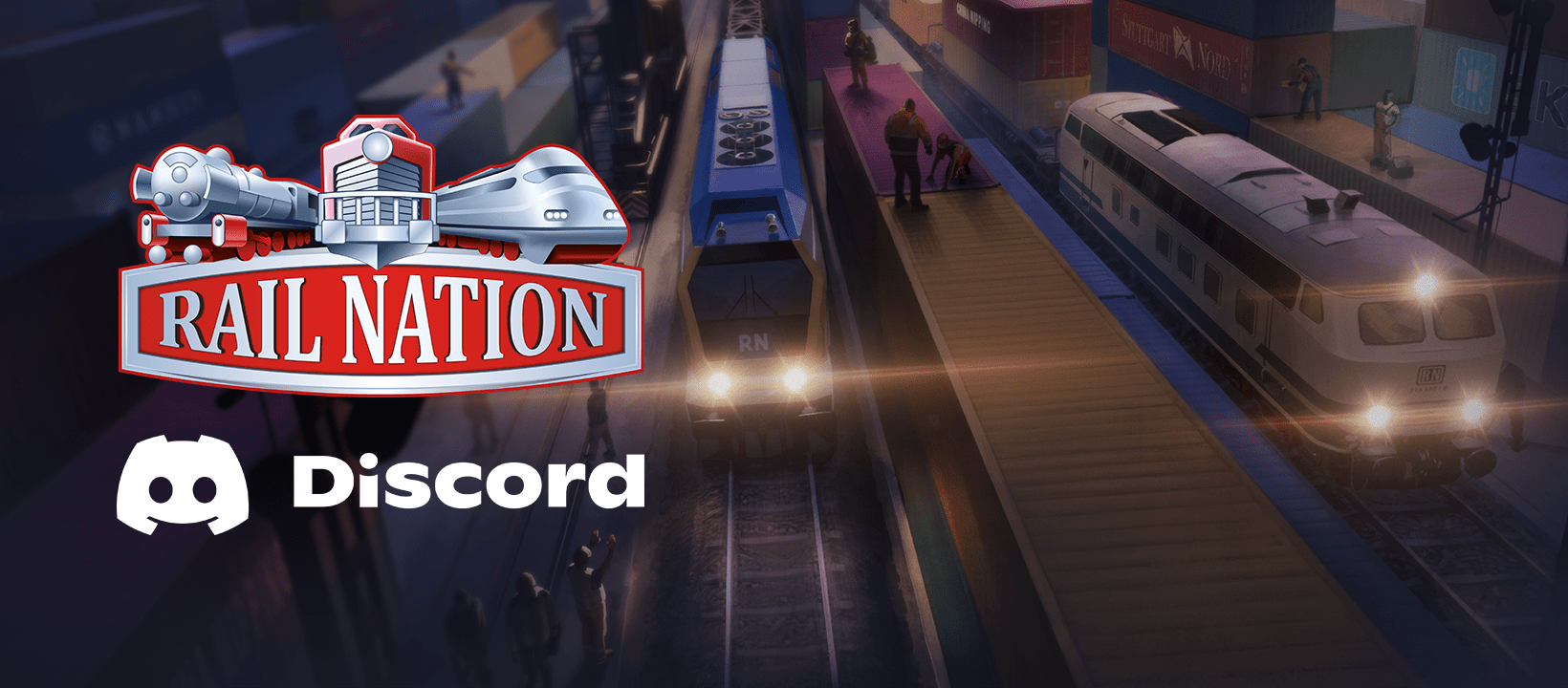
In this guide, you will learn how your Discord experience will be improved.
The new onboarding feature will be activated on Tuesday, 2nd of May.
This change will affect your community experience, and so we prepared this short and simple tutorial to make the change easier for you.
Closing and opening channel sections
If you already are a member of our Community Discord you may temporarily see more channels than you are used to, due to the change. These channels can be hidden in a simple and quick way: From the beginning of our channel list, below Events, click on ‘Channels & Roles’:
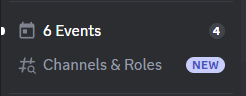
This opens a view with questions and answers in four separate sections. The first view, called ‘Customize’, lets you click on different answers to turn channel sections visible or hide them with one click. You will find images below of how this feature will look like.
On top of life chatting with players from your game world, our Discord server has many activities to offer you!
When you first join our Discord community, you will be taken through four questions that will let you get the most out of your community experience.
Question 1 of 4 lets you select the language you speak, unlocking a new channel section where other players gather and share the selected language. You will also find translated news and our Community Team members there.
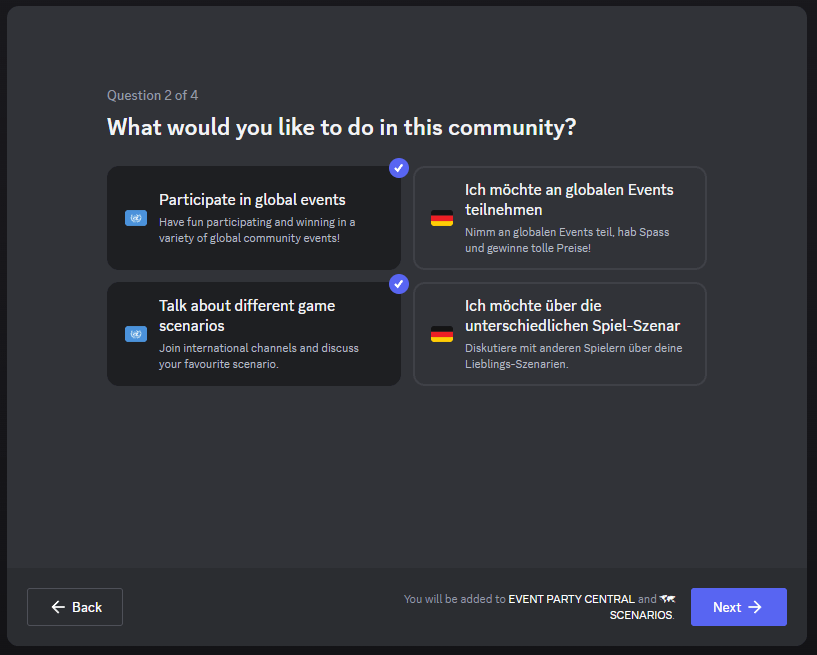
Question 2 of 4 lets you open or close international channels for global events and scenario specific chat channels
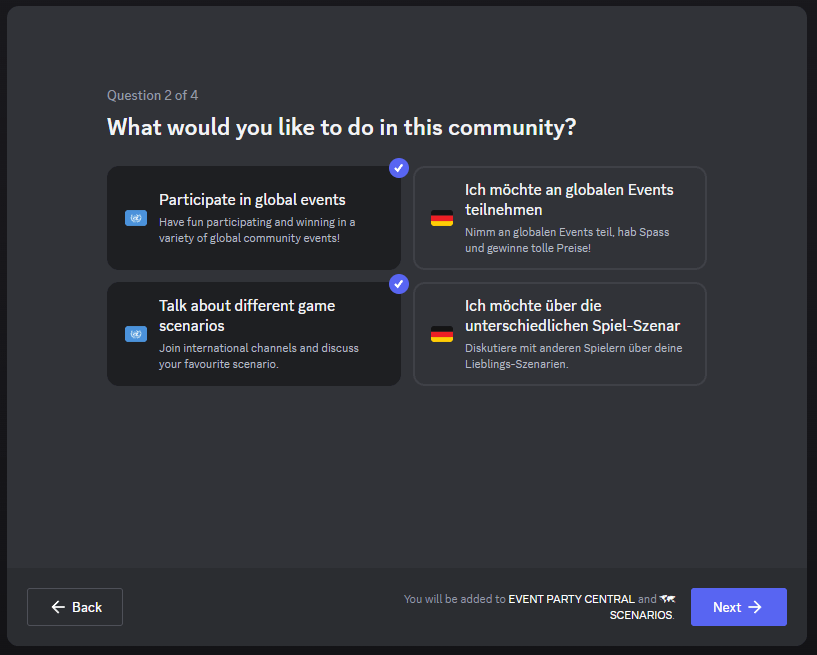
Question 3 of 4 lets you get notifications every time a new event to your liking starts:
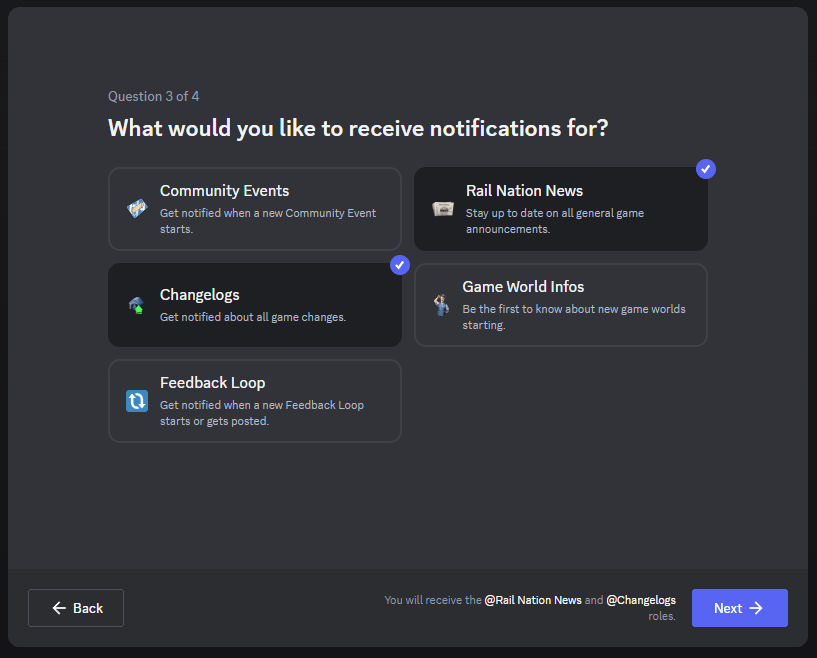
Question 4 of 4 lets you tell other players about your favourite game scenario:
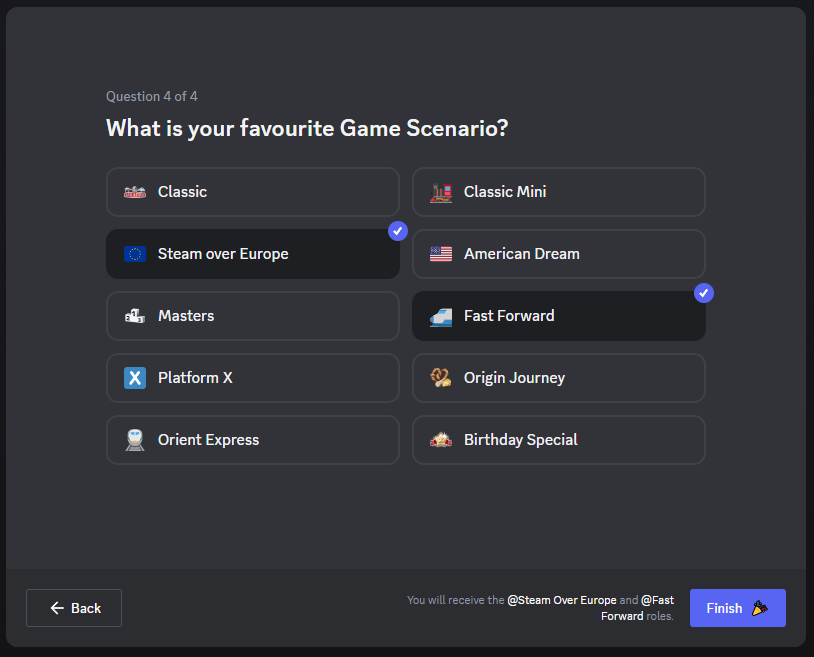
After joining our Community Platform
At the top of our channel list, you will see a button for ‘Channels & Roles’: This opens the same four questions you previously answered, so you can continue to customize your community experience based on your current needs.
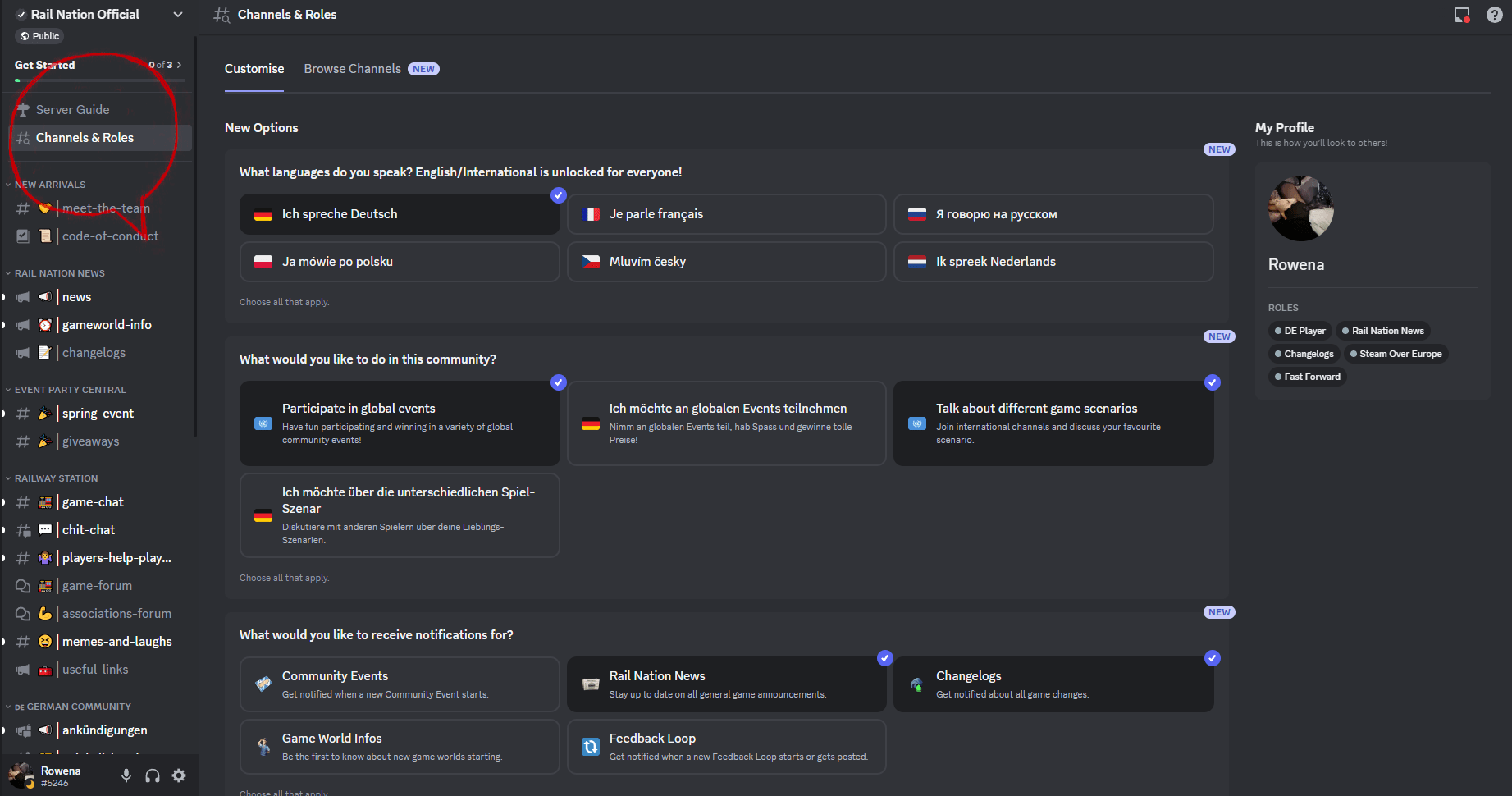
You will also find a ‘Browse Channels’ tab that lets you tick on/off individual channels you wish to see or hide.
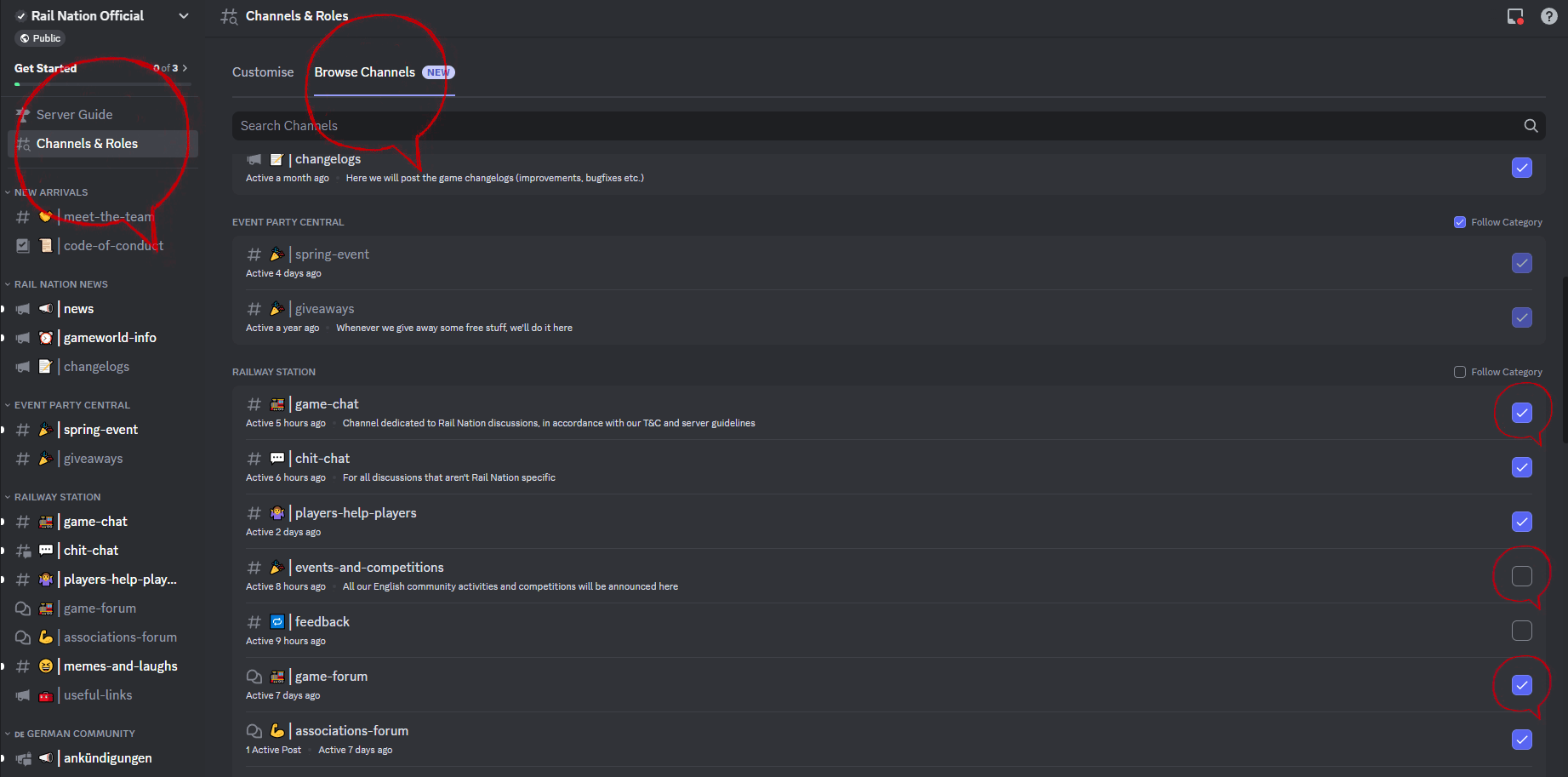
Let’s have a closer look at the activities we prepared for you.
[EVENTS] can be found in the top left corner. Looks like there’s a live Guessing Game happening in this example. Below the live event, you see the «Events» button. Click here to scroll through all the upcoming game worlds and events and subscribe for a notification when your favourite event starts. The number (x) tells you how many events are scheduled for the coming weeks.
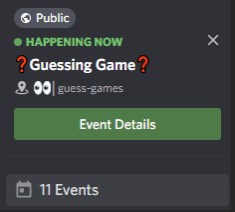
[RAIL NATION NEWS] offers announcements, changelogs, and game world information. You can use flag icons to translate the news you see on these channels, or you can visit a local section where the news has already been translated.
[EVENT PARTY CENTRAL] offers a variety of fun events and a chat channel where you can discuss with the other contestants. We love running events with players, and there’s always something happening on our server. Remember to check your local section if they have more events planned.
[SCENARIOS] offers special channels dedicated to each scenario where we invite you to chat and discuss your favourite game scenarios with others.
If you unlocked the wrong channel, just click on the same icon again and this will hide the channel. Just like a light switch!
We have more channels on the Discord server and will leave it to you to get more familiar with the place. There’s a channel section for Associations, fun off-topic channels, a channel to meet Your Rail Nation Team, and even voice/video channels where you can have group calls with friends or strangers.
Join Discord
Enjoy your stay!
Your Rail Nation Team